The new item is this horn helmet.
It's okay, I guess, but would've been nicer if it was nonmember.
For todays Friday Fun, I'm posting a blogging tutorial Panda made.
How to Customize Your Blog
Go to your Blogger Dashboard and select the blog you would like to customize.
Once you have chosen the blog to customize, select the Template tab on the sidebar.
On the Template page, you should see a picture of your blog's existing template. Click the orange Customize button, underneath the picture of your template.
By clicking on the Customize button, you will be brought to a view of your blog, except with a black menu at the top. The menu should have 5 tabs: Templates, Background, Adjust Widths, Layout and Advanced.
TO CUSTOMIZE YOUR BACKGROUND- Click on the Background link on the sidebar. There should be an image of your current background image. Click the small grey arrow next to your background image, and a new menu of Blogger's provided background images. You can pick any of these, or you can upload your own by clicking Upload Image in the categories of backgrounds on the left. Click the orange Done button when you have chosen your background image.
TO ADJUST THE WIDTHS- Click on the Adjust Widths link on the sidebar. There should be two or three sliders- one for the width of your entire blog and one or two for your sidebar(s). You can adjust these widths by moving the sliders or by typing a width into the box. (Tip: If you have a text widget, make sure that the width of your sidebar allows your words to be all on the same line, with no words beginning on one line and continuing on the next.)
TO CUSTOMIZE YOUR LAYOUT- Click on the Layout link on the sidebar. There should be two headings- Body Layout and Footer Layout. Under Body Layout, you can select one of the layout options. Take into consideration: how many sidebars you want and where you want your sidebars to be. Select a layout template that you want. After that, choose a footer layout under the heading, Footer Layout. There should be three options: a one column footer, a two column footer and a three column footer. Choose which one you want for your footer. To rearrange the gadgets, go to Dashboard > Layout.
TO CUSTOMIZE YOUR FONTS, LINKS, COLORS & MORE- Click on the Advanced link on the sidebar. This is where you can customize the fonts of your body text, post titles, gadget titles, tabs and blog title, as well as the colors of your links, body text, gadget titles, post titles, tab text and tab background, date headers, blog title and header, outer and post background. If you are a beginner at blogging, don't worry about the CSS option at the bottom just yet.
Click the Apply to Blog button when you are all done.
Have fun customizing your blog!



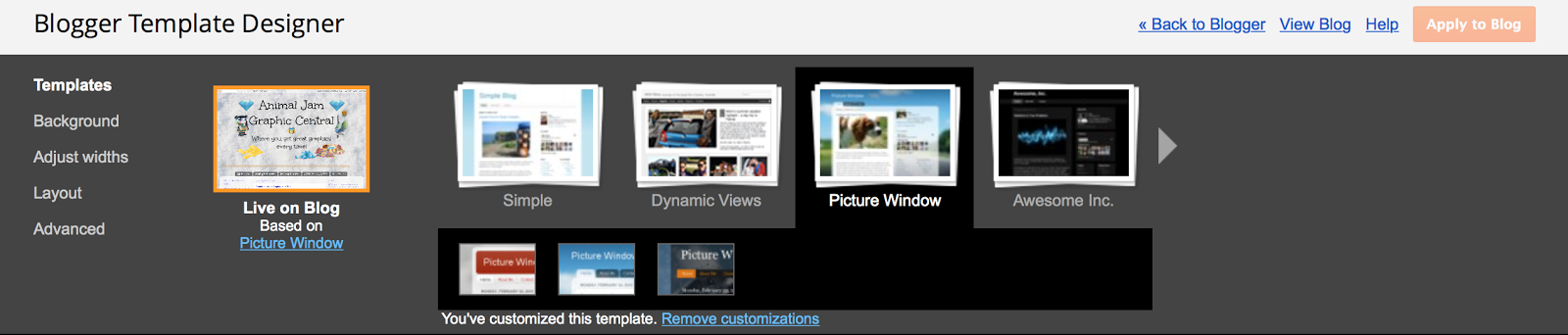

Noice post :3
ReplyDelete